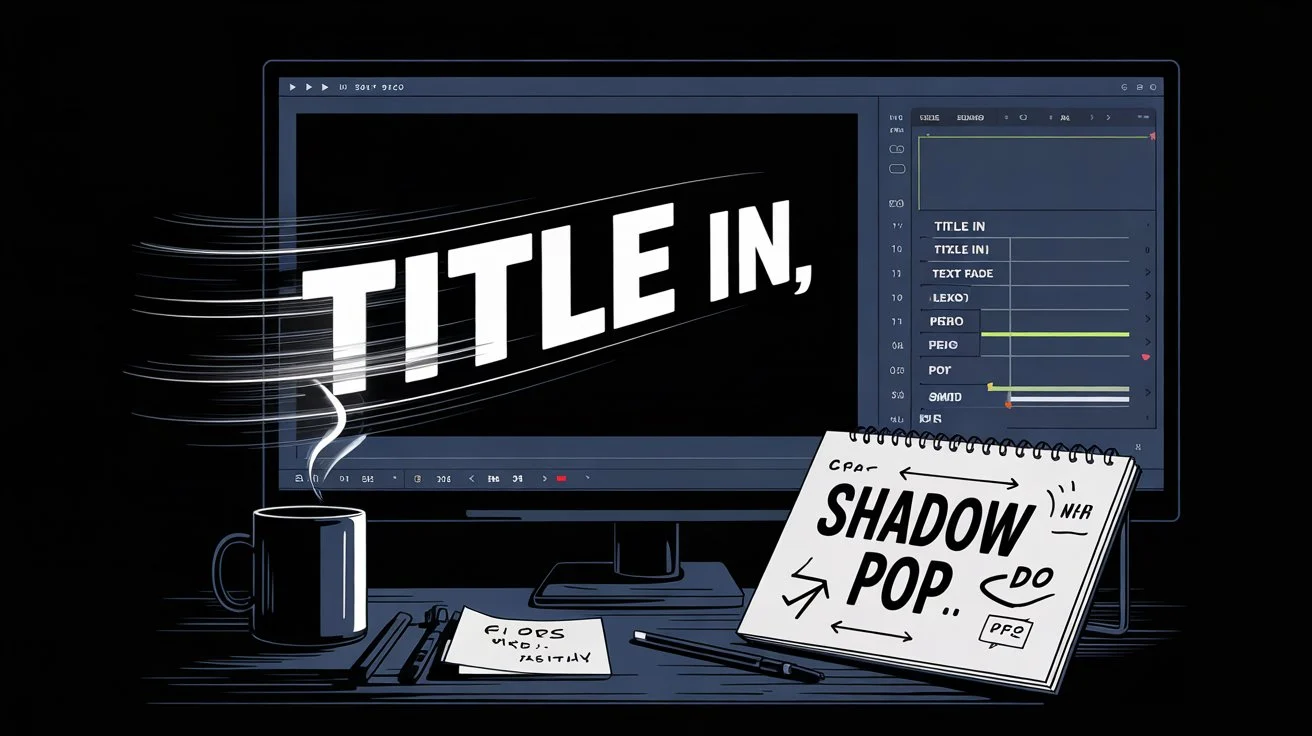Ever noticed how your eyes are instantly drawn to moving elements on a screen? Text animation turns ordinary text into something that grabs your attention. It makes messages stand out in today’s fast-paced digital world.
I’ve spent years learning about text effect techniques. What started as curiosity turned into a passion for creating engaging digital content. The right animation makes words come alive, making information stick in your mind.

From simple fade-ins to complex animations, the options for creative text are endless. Whether you’re making presentations, social media posts, or videos, these elements can make your message stronger.
In this guide, I’ll show you How Can You Animate Text. You’ll learn to use both software and online animated text generator tools. I’ll share tips for all levels, with easy-to-follow steps.
🎯 Want Your Words to Wow? This Freelance Text Animator Makes It Happen!
Table of Contents
Key Takeaways
- Text animation captures viewer attention more effectively than static content
- Animated text enhances message retention and audience engagement
- Various software options exist for creating professional text effects
- Different animation styles serve different communication purposes
- Basic animation principles apply across most platforms and tools
- Both beginners and professionals can implement effective text animations
Understanding Text Animation Fundamentals
Text animation turns simple text into moving elements that grab and keep our attention. When I learned to animate text, it changed how I make digital content. Let’s dive into the basics that make text animation a powerful tool today.
What Is Text Animation?
Text animation makes static words move and engage viewers in ways plain text can’t. It’s about adding motion to letters, words, or paragraphs to catch the eye.
This magic happens by changing things like position, opacity, scale, and color over time. These changes make it seem like the text is moving and changing, bringing your message to life. Choosing the right font is also key, as some fonts animate better than others.
Why Animated Text Captures Your Audience’s Attention
Our brains are drawn to movement. This makes animated text a great way to get and keep audience’s attention. When text moves, it creates a visual order that guides viewers through your content.
Studies show animated content can boost message retention by up to 15% over static text. This makes it great for marketing, education, and telling stories.
Common Types of Text Animation Effects
The world of text animation effects is full of creative options. Knowing the most common types helps you pick the best one for your needs.
| Effect Type | Description | Best Used For | Complexity Level |
|---|---|---|---|
| Fade In/Out | Text gradually appears or disappears | Subtle transitions, professional presentations | Beginner |
| Typewriter | Text appears character by character | Creating suspense, storytelling | Intermediate |
| Bounce/Pulse | Text moves with elastic or rhythmic motion | Energetic content, calls to action | Intermediate |
| Path Animation | Text follows a defined movement path | Creative designs, logo animations | Advanced |
| Color Transition | Text changes colors over time | Brand emphasis, mood setting | Intermediate |
Each cool effect has its own mood and purpose. Some are calm and professional, while others are bold and grabby. The trick is knowing which effect fits your message best.
Essential Tools for Text Animation
Text animation is now easier than ever, thanks to many tools and software. Whether you’re a pro or just starting, there’s something for everyone. Let’s look at the best tools for making your text come alive.
Desktop Software Options
Desktop software offers the most power for text animation. Adobe Creative Cloud, with Adobe After Effects, gives you full control. Blender is a free, open-source 3D creation suite that also excels in text animation.
Apple’s Motion is great for Mac users, with easy-to-use tools. Microsoft PowerPoint also has cool text animation features. You can animate text and objects without needing to be an expert.

Online Text Animation Platforms
Online tools make text animation fast and easy. Canva is popular for its easy use and many templates. It’s perfect for quick social media posts.
Biteable is great for animated typography, and Animaker for character animations. Renderforest offers professional text effects in various formats. Most offer free options with upgrades available.
Mobile Apps for On-the-Go Animation
Mobile apps let you create text animations anywhere. Apps like Legend and Hype Text focus on text effects. Adobe Spark and CapCut also have text animation features.
Mobile apps are great for fast social media posts. They often have templates for quick animations.
Free vs. Premium Features
When picking a tool, know the free version’s limits. The table below shows what free and premium options offer:
| Feature | Free Options | Premium Options | Best For |
|---|---|---|---|
| Export Quality | Limited resolution, often watermarked | High resolution, no watermarks | Professional presentations |
| Template Access | Basic templates only | Full template library | Consistent branding |
| Animation Effects | Limited selection | Comprehensive effects library | Creative flexibility |
| Download Options | Limited formats (usually GIF only) | Multiple formats (MP4, MOV, GIF) | Cross-platform usage |
| Support | Community forums | Direct technical support | Complex projects |
Start with free versions to learn the basics. Then, decide if you need a premium upgrade. Many offer free trials of premium features.
💥 Boring Text Is Killing Your Content — Hire a Text Animator Who Brings Words to Life!
How Can You Animate a Text Using Adobe Software
I’ve spent years exploring Adobe’s text animation tools. They deliver professional-grade results that other platforms can’t match. The Adobe creative suite transforms static text into eye-catching animated content. It’s perfect for videos, presentations, or web content.

Text Animation in Adobe After Effects
After Effects is Adobe’s top animation tool. Start by creating a text layer with the Text tool. Then, manipulate the transform properties like position, scale, opacity, and rotation by setting keyframes.
For advanced text effects, check out the animation presets. Navigate to Animation > Browse Presets for ready-made animations. The Text Animator feature allows you to animate specific text properties.
What makes After Effects special is its character-by-character animation. This lets you create sophisticated text reveals with precise timing and unique effects.
Using Adobe Animate for Dynamic Text Effects
Adobe Animate (formerly Flash) is great for interactive and web-ready text animations. It uses a frame-based timeline for character animation and interactive content.
To animate text in Animate:
1. Create a text field using the Text tool
2. Convert it to a symbol (Modify > Convert to Symbol)
3. Create keyframes to change its properties over time
Animate shines in creating animated logos, banners, and interactive web elements. Its dynamic text capabilities make animations responsive across platforms and screen sizes.
Adobe Animate bridges the gap between traditional animation and modern interactive design, making it the perfect tool for text animations that need to respond to user input.
Adobe Premiere Pro Text Animation Techniques
Premiere Pro is mainly a video editing platform. But it has robust text animation features through its Essential Graphics panel. To create animated text in Premiere Pro:
1. Add a text element via the Essential Graphics panel
2. Access the Effect Controls panel
3. Add keyframes for properties like position, scale, and opacity
Premiere Pro is great for adding animated text to your video projects. It’s perfect for creating professional titles, lower thirds, and credits without leaving your editing environment.
Working with Keyframes and Properties
Keyframes are the base of animation in Adobe software. They mark when a property changes value. For smooth animations, try different keyframe interpolation methods:
| Interpolation Type | Visual Effect | Best Used For | Software Support |
|---|---|---|---|
| Linear | Constant speed | Simple movements | All Adobe programs |
| Ease In | Starts slow, ends fast | Object entries | After Effects, Animate |
| Ease Out | Starts fast, ends slow | Object exits | After Effects, Animate |
| Bezier | Custom speed curve | Natural movement | After Effects |
The graph editor in After Effects gives you the most control. It lets you fine-tune motion curves for perfectly timed text animations that capture and hold viewer attention.
🎬 Add Cinematic Vibes to Your Videos With Animated Text — Hire a Pro Today!
Creating Text Animations with Online Tools
Now, making text animations is easy without expensive software or tech skills. Online tools have made motion graphics accessible to everyone. You can use them for social media, presentations, or websites to make your text pop.
Step-by-Step Guide to Using Canva for Text Animation
Canva is my favorite for quick animations. It’s easy to use:
- Create a new design (select “Animation” format for best results)
- Add your text using the Text tool from the side panel
- With text selected, click the “Animate” button at the top
- Choose from effects categorized as “Entrance,” “Emphasis,” or “Exit”
- Adjust animation duration using the slider
- Preview your animation with the “Play” button
- Download your finished animation as an MP4 or GIF file
You can also upload your fonts and images. This makes your animations unique and match your brand.
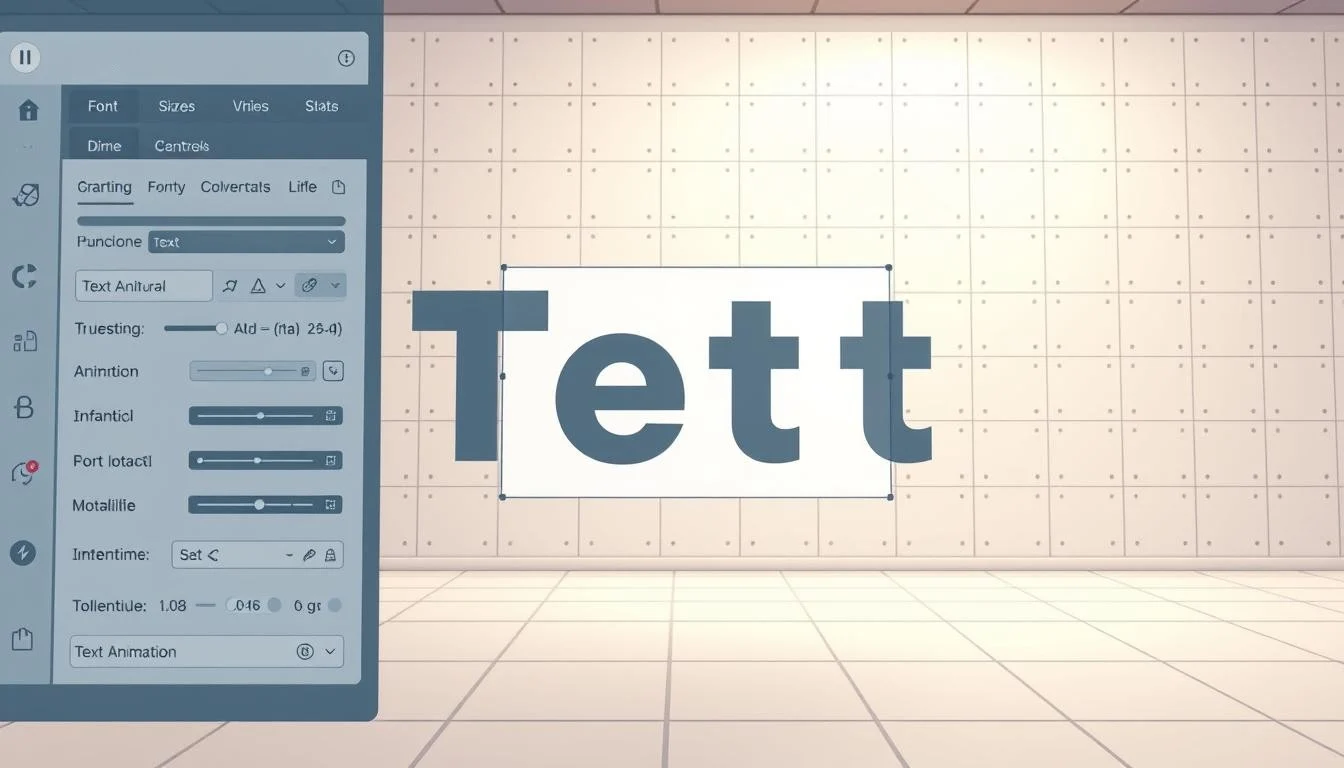
Exploring Animated Text Generators
There are many tools for text effects beyond Canva. TextAnimator.io lets you customize a lot, while Renderforest and Biteable offer templates.
To use these animated text generators well:
- Create an account on your chosen platform
- Select a text animation style that matches your needs
- Customize the text, colors, and timing
- Adjust specific effects like bounce, fade, or glow
- Export in your preferred format (typically GIF or MP4)
Pick a Template or Create from Scratch
When starting text animation projects, you can choose templates or create from scratch. Each method has its own benefits:
| Aspect | Template Approach | From Scratch Approach | Best For |
|---|---|---|---|
| Time Required | Minutes | Hours | Deadlines vs. Customization |
| Skill Level | Beginner-friendly | Requires basic design knowledge | Novices vs. Experienced users |
| Uniqueness | Common designs | Fully customized | Quick projects vs. Brand identity |
| Creative Control | Limited to template parameters | Complete freedom | Consistency vs. Innovation |
I usually pick a template for fast results and then tweak it. For unique projects, I start from scratch for full control.
Popular Text Animation Effects and How to Create Them
Text effects like typewriter and neon animations add personality to digital content. I’ve tried many styles and shared tutorials for the top effects to boost your projects.
Typewriter Text Effect Tutorial
The typewriter text effect makes messages feel like they’re being typed live. It’s great for introductions or highlighting key points.
In After Effects, add your text and go to Animation > Browse Presets > Text > Animate In > Typewriter. For more control, use Text Animator with Range Selector to animate opacity with a slight delay.
Canva users can find the “Typewriter” animation preset. PowerPoint users can animate text to appear “By letter” with a small delay.
Fade, Reveal, and Transition Animations
Fade, reveal, and transition effects are key in text animation. Fade changes opacity, reveal uses masks, and transition changes text state.
In After Effects, fade by animating opacity from 0% to 100%. Use masks for reveals and animate their position. Online tools offer these effects as presets.

Kinetic Typography Techniques
Kinetic typography, or animated text, is popular for engaging videos. It moves text to highlight meaning and grab attention.
Plan your animation to match audio rhythm. Use scale, position, and rotation to highlight words. Coordinate text layers for dynamic compositions.
Neon, Flicker, and Glowing Text Effects
Neon and flicker effects add vibrant energy. In After Effects, add a bright glow to your text and animate its intensity.
For a flicker effect, rapidly change opacity or glow using expressions or keyframes. Online tools have “Neon” or “Glow” presets, but you might need to mix effects.
These effects are perfect for nightlife themes, retro looks, or dramatic emphasis in videos and presentations.
Adding Motion to Static Text
Making text move can really grab your audience’s attention. Even simple animations can make a big difference. When you animate the text right, it becomes much more interesting than static text.
Converting Static Text to Animated Objects
To start animating text, see it as a graphic that changes over time. First, select your text and pick what you want to change—like position or color.
Text animation works differently on different platforms. In After Effects, text layers are ready to animate. For PowerPoint, go to the Animations tab and pick your effect. Most online tools have similar animation panels.

Working with Keyframes for Smooth Text Animation
Keyframes are key for smooth text animation. They mark points in your timeline where you set property values. Here’s how to animate smoothly:
- Set a keyframe for your text’s starting position
- Move forward in the timeline
- Change the text position or properties
- Set another keyframe
For natural movement, try easing options. They make the animation speed up or slow down smoothly.
Creating Text Movement Along Paths and Curves
Text moving along a curve looks more advanced than straight lines. In After Effects, use the Path option. PowerPoint has Motion Path animation. Online tools like Canva offer preset animations.
Custom paths make your text move in creative ways. It’s great for logo animations and title sequences.
Adding Delay and Sequence to Characters
Animating letters one by one adds interest to your text. This sequence technique highlights rhythm and draws attention to words.
In After Effects, use the Range Selector to control character animation. PowerPoint lets you set animation to appear “By letter” or “By word” with delay options. This creates a more engaging effect than all text appearing at once.
🚀 Your Brand Deserves More Than Static Words — Get Custom Text Animation Now!
Object Animation Basics for Text Enhancement
Object animation makes text more engaging. It turns simple messages into stories. When text and objects work together, they offer a richer experience.
Combining Text with Shape Animations
Adding animated shapes to text creates harmony. I use circles to highlight important words. Lines draw attention to key points.
To group objects and text, press Ctrl and select all. Then, choose Shape Format > Group > Group. Apply animations through the Animations menu.
Creating Interactive Text-Object Relationships
Text and objects can seem to interact. Imagine text pushing shapes aside or letters turning into icons. These interactions make content more engaging.
While true interactivity needs coding, you can fake it with timing. Make background objects react to text in a natural way.
Using Vector Objects with Animated Text
Vector graphics are great for text animations. They stay sharp at any size. I create custom vectors in Adobe Illustrator for my animations.
Keep animation styles consistent when using vectors and text. If text moves slowly, so should your vectors. This creates a cohesive look that strengthens your message.
Customizing Your Text Animations
To make your text animations stand out, you need to customize them well. The small details can make a big difference. When you customize your animations thoughtfully, even simple text can tell a compelling story.
Adjusting Timing and Duration
The speed of your animation is key. If it’s too fast, viewers might miss it. If it’s too slow, they might lose interest. I focus on two main timing elements:
- Duration – How long the animation takes
- Delay – The wait before it starts
In After Effects, I adjust duration by changing keyframes on the timeline. For PowerPoint, the Animation pane makes it easy. Text animations should let viewers read comfortably, about 0.5-1.5 seconds per word.
Modifying Font Styles for Better Animation
Not all fonts work well in animations. Sans-serif fonts usually animate better than serif fonts, at least at smaller sizes. When picking font styles, think about:

Font weight is very important. Bold fonts stay clear during animations. For kinetic typography, monospaced fonts are best because all characters are the same width.
Adding Color Transitions and Rainbow Effects
Color changes make text animations come alive. They can show transitions, create emotions, or add interest. To make rainbow effects, I animate gradients or use presets in animation software.
Making Text Breathe, Stun, and Disappear
These effects add personality to your animations:
| Effect | Description | Best Used For | Difficulty |
|---|---|---|---|
| Breathing | Subtle pulsating by animating scale properties with gentle easing | Logos, titles, emphasis | Easy |
| Stunning | Attention-grabbing moments through flash effects or rapid color changes | Call-to-actions, important points | Medium |
| Disappearing | Effects ranging from simple fades to elaborate particle disintegration | Transitions, endings, dramatic moments | Advanced |
For “breathing” text, I aim for subtle movements. For stunning effects, I use short durations to make an impact. Disappearing effects should match the emotional tone of your content.
Advanced Text Animation Techniques
Advanced text animation techniques can make your projects look top-notch. I’ve used these methods to make animations that really pop. Let’s dive into some cutting-edge techniques to elevate your text animations.
3D Text Animation Methods
Adding a third dimension to text makes it more engaging. 3D text animations grab attention by adding depth. This makes ordinary text stand out.
To create stunning 3D text, you need software with strong 3D features. I suggest using After Effects with Cinema 4D Lite, Blender, or specialized 3D tools. You’ll need to create or import 3D text, set up lighting, and animate it.
Even simple 3D rotations can make text more interesting. For more complex effects, try extrusion, texture mapping, and particle interactions with 3D text.
Character-by-Character Animation
Character-by-character animation lets you control text appearance. It animates each letter or word separately, creating a rhythmic effect.

In After Effects, I use Text Animators with Range Selectors to animate characters. You can animate multiple properties at once, like fading in while scaling up and rotating.
This method is great for lyrics, quotes, or any text where you want to highlight specific words. It guides the viewer’s attention with a rhythmic flow.
Using AI-Assisted Text Animation Tools
The latest text animation tools use AI to speed up your work. Tools like Runway ML, Lumen5, and Adobe’s Sensei can automatically create animations based on your text.
These tools analyze your text and suggest animations. They can’t replace human creativity but offer new ideas.
AI tools are perfect for quick animations or when you need inspiration.
Creating Eye-Catching Text Animation Stacks
Creating eye-catching animation stacks means layering techniques. Start with a basic animation, then add secondary and tertiary details.
The key is to make sure each layer works well together. This creates animations that are rich and engaging, holding the viewer’s attention.
By mastering these techniques, you can make text animations that look professional and effectively communicate your message.
Exporting and Using Your Animated Text
The last step in making your text animation is to pick the right export format. This ensures your animation looks great everywhere. I’ve found that even the best animations can fail if they’re not shared right.
File Format Options: GIF, MP4, and More
When it’s time to share your animation, you need to choose the right format. Each format has its own benefits:
- GIF – Great for short, looping animations without audio. GIFs work on many platforms but can be big and have limited colors.
- MP4 – Offers good quality and size, and works almost everywhere. This is my favorite for most projects.
- WebM – Has better compression and supports transparent backgrounds.
- MOV – High quality but bigger files, best for professional videos.
Most animation tools have presets to make exporting easier. Look for “Export” or “Download” in your tool’s menu.
Optimizing Animated Text for Websites
When adding animated text to websites, keep it balanced. Big animation files can slow down your site. Here are some tips:
- Compress your animations without losing quality
- Keep animation times short, 3-5 seconds
- Use lazy loading for animations
- Test on different browsers and devices
For websites, you can embed videos, use CSS animations, or JavaScript libraries like GSAP for more complex effects.
Using Animated Text in Social Media Content
Animated text can really boost engagement on social media. But each platform has its own rules:
- Instagram supports videos and GIFs but has strict size rules
- Twitter plays GIFs and short videos automatically
- LinkedIn prefers subtle, professional animations
- Facebook supports many formats but might compress your files
Always check the latest platform rules before exporting, as they often change.
Importing Animations into Video Projects
To add your text animations to bigger video projects, you have several ways. Most video editing tools can import your animations as video files. This keeps them transparent. If you’re using Adobe tools, you can import project files directly, like moving After Effects compositions to Premiere Pro.
You can also add more animations to the same text object. Just select the object again after the first animation and add more effects. This creates stunning results.
Conclusion
Text animation has changed how we share things online. I’ve shown you many ways to add cool effects to your content. These methods can make your messages pop, whether on Instagram or in presentations.
Even simple animations can really increase interest. You don’t have to make complex effects to get noticed. Many tools now make it easy to add animated text with a few clicks.
Think about how text can move in your next project. It can go up, down, or in fun patterns. Each way can make your audience feel something different. The right animation can make your content unforgettable.
Try out the techniques from this guide. Start with a simple animation in your next social media post. As you get better, try more advanced effects that fit your brand.
The internet is getting more visual, and animated text is perfect for that. By using these animation tips, you’ll make your content more engaging. This will help grab attention in our fast-paced world.
🛠️ Tired of Templates? Get Hand-Crafted Text Animation From a Real Expert
Frequently Asked Questions
Got more questions about How Can You Animate Text? I’m here to help! I’ve gathered some of the most common inquiries to provide you with quick and clear answers.
Q: How do I select text to add animation effects to it?
A: To select text for animation, first create or open your text element in your design software. Click on the text you want to animate to select it. Most editing programs highlight selected text with a border or handles. Once selected, you can then apply various animation effects through the animation panel or motion menu. Make sure your text is properly formatted before adding animation, as this will ensure the effect works smoothly across all characters or words.
Q: What are the best ways to add animation to text in my video project?
A: There are several excellent ways to add animation to your text in video projects. You can use dedicated video editing software like Adobe After Effects, Premiere Pro, or free alternatives like DaVinci Resolve. These programs allow you to animate text with preset effects or manually create custom animations. Alternatively, you can use an animated text maker online, which offers templates and easy-to-use interfaces. For social media content, platforms like Canva and Kapwing provide simple text animation tools that allow you to generate professional-looking animated text with minimal effort.
Q: How can I add animated captions to my videos?
A: To add animated captions to your videos, you can use specialized caption tools in video editing software. First, transcribe your audio or prepare your caption text. Then, import this text into your video editor and apply animation effects like fade-in, typing, or bounce animations. Many editors allow you to sync captions with the audio automatically. For more creative options, you can use dedicated caption tools like Kapwing or VEED.IO that offer preset animated caption styles. Remember to ensure your captions are readable by choosing appropriate colors, fonts, and animation speeds that don’t distract from your content.
Q: What are some popular techniques for using text animation in presentations?
A: Popular techniques for using text animation in presentations include entrance effects (fade, fly in, appear), emphasis effects (pulse, color change, grow/shrink), and exit effects (fade out, fly away). You can animate text by character, word, or entire paragraphs for different impacts. Progressive disclosure—revealing text points one by one—helps maintain audience attention. For presentations, subtler animations often work better than flashy ones. You can also coordinate text animations with slide transitions to create a cohesive flow. Programs like PowerPoint and Keynote offer built-in animation tools that make it easy to add these effects to your presentation slides.
Q: How can I create text animation with a custom background?
A: To create text animation with a custom background, first select or create your background image or video. Then add your text layer on top of this background in your editing software. For dynamic effects, you can animate both the text and background elements separately or together. Some software allows you to mask text with video backgrounds or create revealing effects. For more advanced animations, you might use green screen techniques to composite text over special backgrounds. Many animated text makers offer background templates that you can customize with your own colors and patterns, allowing you to create cohesive designs that enhance your animated text with the perfect background.
Q: How do I add animated text that moves downward in my video?
A: To add animated text that moves downward in your video, first create your text element in your video editing software. Then, access the animation or motion controls and set a starting position for your text (typically at the top of the frame). Add keyframes to define the text’s movement path from top to bottom. You can adjust the speed by changing the duration between keyframes. For smoother motion, consider adding easing effects to the animation. Many video editors also offer preset downward motion animations that you can apply directly. For credits or end screens, a steady downward scroll animation works well, while for emphasis during your video, a quick downward entry can add flair to your text elements.
Q: How can I download my animated text creations?
A: To download your animated text creations, most software and online animated text makers provide export options in various formats. After completing your animation, look for “Export,” “Save,” or “Download” buttons typically found in the top menu or project completion screen. Choose your preferred format—MP4 and MOV are common for videos, while GIF works well for loop animations. Set your desired resolution and quality settings; higher quality results in larger file sizes. Some platforms may offer direct sharing options to social media alongside download options. If using an online free text animation tool, be aware that some may add watermarks to free downloads or limit export quality unless you upgrade to premium versions.
Q: Is it possible to manually create complex text animations without using templates?
A: Yes, it’s absolutely possible to manually create complex text animations without templates. Professional animation software like Adobe After Effects, Blender, or Cinema 4D allows complete creative control over every aspect of text animation. You can manually animate individual properties such as position, scale, rotation, opacity, and color over time using keyframes. For advanced effects, you can use expressions (code snippets) to create mathematical or physics-based animations. Layer effects, masks, and parenting relationships between text elements enable complex interactions. While this approach requires more time and skill than using templates, it allows for completely unique and customized animations that stand out. Many professionals combine manual techniques with some preset effects to balance efficiency with creative control.
Related Articles:
- Lottie Animation: The Ultimate Guide to Captivating Animations
- Learn How to Create Logo Animation Like a Pro Today – Animated Logo Design
This post contains affiliate links, which means I may earn a commission if you make a purchase through these links. There is no additional charge to you! Thank you for supporting my blog so I can continue creating free content each week!