Is your stream getting lost in the sea of content creators? Or does it grab attention right away when viewers click on your channel? The visual elements you choose are key in today’s competitive streaming world.
When I started streaming, I didn’t realize how much stream design matters. A top-notch overlay package turns a regular broadcast into a memorable visual experience. It keeps viewers engaged and helps build your unique brand.

So, what are these visual elements? Twitch stream overlays are the designs viewers see during your stream. They include intermission banners, animated alerts for new followers or subscribers, smooth transitions, and custom panels for your channel info.
These graphics make your stream look consistent and professional. Instead of using mismatched elements, you can hire a skilled freelancer. They’ll create custom stream graphics that show off your streaming personality.
The right mix of overlays and animated alerts does more than look good. It improves viewer experience and helps you stand out. In a platform where looks matter almost as much as content, it’s a game-changer.
Table of Contents
Key Takeaways
- Professional stream overlays help streamers stand out in a competitive landscape
- A complete overlay package includes alerts, transitions, panels, and backgrounds
- Consistent visual elements create a recognizable brand identity
- Animated alerts enhance viewer engagement during important stream moments
- Custom designs reflect your unique personality and streaming style
- Visual elements aren’t just decorative—they’re essential tools for growth
The Power of Visual Appeal in Streaming
In today’s streaming world, visual appeal is more than just decoration. It’s a key tool that boosts your growth and keeps viewers. As a content creator, your stream’s look can make or break whether someone clicks on it. Think about when you browse Twitch—what makes you stop and click?
Imagine browsing Twitch and seeing many streams that look the same. A unique stream overlay can grab your attention. It makes your stream stand out in the crowd, right in the thumbnail.
Why Aesthetics Matter for Viewer Retention
Studies show that good looks can keep viewers watching longer. Streams with visually appealing elements get up to 30% more watch time. This is compared to streams with basic setups.
A well-designed stream makes viewers think your content is valuable. This trust makes them want to stay and watch more. They don’t click away as quickly.
Good visuals show you care about giving a top-notch streaming experience. Viewers notice and appreciate this effort. They’re more likely to come back and share your channel with others.
How Professional Animations Set You Apart
In the busy streaming world, professional animations are your mark. Custom animated alerts and overlays make your channel memorable. They help build your brand with every stream.
As a Twitch streamer, these unique visuals help you build a recognizable brand. Your animations become a part of your streaming identity. They make your streams feel uniquely yours.
Want to captivate your audience with custom animations? Find designers who create stunning visuals for your channel. They’ll give your channel the professional look it needs.
Essential Animations for Streamers: A Complete Overview
Three key animation categories are vital for a visually appealing stream. They work together to keep viewers engaged. As streaming gets more competitive, these elements are now essential for professional broadcasts.

These animations fit well with OBS, Streamlabs, and other platforms. They’re perfect for both new and seasoned streamers. Let’s dive into the three main types of stream animations.
Stream Overlays: Framing Your Content
Stream overlays are like the digital framework of your stream. They organize your content and show off your brand.
A good overlay package includes borders, frames, and info displays. They add structure without cluttering your gameplay. The best ones balance looks and function.
When done right, overlays turn scattered elements into a unified visual experience. They guide viewers to key info while keeping your style. For custom designs, consider a pro who specializes in animated overlays.
Alert Animations: Engaging Your Audience
Alert animations celebrate viewer interactions in real-time. They make moments like follower growth, donations, and subscriptions memorable. Viewers love to trigger these animations.
Great stream alerts entertain and show off your personality. They add to the fun, not disrupt it.
- Follower alerts welcome new community members
- Subscription notifications celebrate ongoing support
- Donation alerts acknowledge financial contributions
- Raid acknowledgments recognize fellow creators
The best alerts fit your stream’s look but stand out. Many top streamers say unique alerts boost interaction.
Scene Transitions: Creating Seamless Content Flow
Scene transitions, or stingers, connect different stream parts smoothly. They avoid jarring cuts when switching scenes or content.
Professional transitions show content changes are intentional. They keep viewers interested and reinforce your brand.
The most popular transition styles include:
- Wipes and slides that move one scene into another
- Fade effects that smoothly blend between content
- Logo animations that briefly take center stage
- Custom themed transitions that reflect your content genre
Even a short transition can boost your stream’s look. Smooth scene changes keep viewers engaged for longer.
Understanding Twitch Overlay Components
Twitch overlay components are key to your stream’s look. They work together to make your stream look great. Each part adds to the overall feel of your stream.
Stream overlay templates include many elements viewers expect. These elements make your stream look professional and engaging.
Webcam Frames and Borders
Your webcam frame is central to your stream’s design. It highlights your face and draws attention to you. Good webcam frames match your theme and keep your feed clear.
Many creators on Twitch use animated frames. These frames add fun when you get follows or subscriptions.

Info Panels and Stat Displays
Info panels and stat displays update viewers on important stuff. They show subscriber counts, donation goals, and more. These panels should look good and be easy to read.
Animated stat displays celebrate milestones with cool effects. An overlay from OWN3D ensures these panels look great and are easy to see.
For custom stat displays, consider hiring a designer. They can make panels that fit your brand perfectly.
Chat Boxes and Social Media Elements
Chat boxes bring your community’s chat into your stream. They should match your design and be easy to read. This is true even for viewers watching VODs.
Social media elements show your handles for different platforms. They encourage viewers to follow you across platforms. Many streamers use animated Twitch panels to show different accounts.
Good chat boxes highlight important messages. This creates a clear order in your community’s chat.
Starting Soon and Intermission Screens
Every stream needs starting soon and intermission screens. They keep viewers interested when you’re not live. These screens tell your audience what’s happening.
A good intermission screen keeps viewers from leaving. It might have countdowns, social media feeds, or animations. This keeps things interesting.
Offline and starting soon screens build excitement for your stream. OWN3D Twitch overlays offer many screens to keep your channel looking professional.
Every Twitch streamer needs a break sometimes. But a professional Twitch streamer doesn’t just let their empty chair entertain the chat while they are not visible.
When all these components work together, they make your stream look professional. The key is to keep everything looking good and not distracting from your content.
Animated Alerts That Captivate Your Audience
Animated alerts connect you with your viewers, turning simple moments into memorable ones. When viewers support your stream, they deserve special recognition. Well-designed animated alerts make these moments unforgettable, encouraging more engagement.
Imagine missing a $100 donation during your Twitch livestream because you didn’t have proper alerts set up. This nightmare scenario happens to streamers more often than you’d think! With professional twitch alerts, you’ll never miss an opportunity to thank your supporters and build stronger connections with your community.
Follower and Subscriber Notifications
Follower and subscriber alerts welcome new community members. These notifications acknowledge viewers who’ve taken their first step toward becoming regular audience members. The moment someone follows or subscribes is your chance to make them feel valued.
Creating Memorable First Impressions
Your follower alert is often the first interaction a viewer has with your channel’s branding. Make it count! A creative, on-brand animation shows newcomers that you care about quality and attention to detail. Consider incorporating your catchphrase or a signature sound effect that becomes recognizable to your community.
The best follower alerts strike a balance—they’re noticeable enough to acknowledge the viewer but not so disruptive that they interrupt your content flow. Remember, this alert may be the deciding factor in whether a casual viewer becomes a dedicated fan.
Tiered Subscriber Animations
Smart streamers implement different animations for different subscription tiers. This strategy incentivizes viewers to subscribe at higher levels by providing increasingly impressive visual rewards. Your Tier 1 sub alert might be nice, but your Tier 3 alert should be spectacular!

Consider creating a progression in your subscriber alerts that tells a story or builds on your channel’s theme. This approach gives viewers something to aspire to and creates talking points within your community. “Wait until you see the Tier 3 alert!” becomes a phrase that drives curiosity and encourages upgrades.
Donation and Bits Celebrations
Donation alerts are key for acknowledging financial support while encouraging more contributions. When someone donates or cheers with bits, they’re directly investing in your content. Your response should make them feel their support is valued and impactful.
The best stream alerts for donations scale with the amount contributed. A $5 donation might trigger a simple but appreciative animation, while a $100 donation deserves something spectacular that interrupts the show momentarily. This approach creates natural incentives for larger donations.
With properly configured donation alerts, you can trigger a cascade effect where one viewer’s generosity inspires others. This phenomenon often leads to “donation trains” or even Twitch hype trains, where the platform itself recognizes and amplifies the community’s collective support.
Raid and Host Acknowledgments
Raids and hosts represent golden opportunities to welcome new viewers to your channel. When another streamer sends their audience your way, your raid alert serves as your first impression to potentially dozens or hundreds of new viewers. Make it count!
Effective raid alerts should thank both the raiding streamer and their community. Many successful streamers pause their content briefly to personally welcome raiders, complementing their automated animated alerts with genuine appreciation. This combination of automated and personal acknowledgment creates the warmest welcome.
Consider creating special raid alerts for streamers you frequently interact with or those in your community. These personalized touches show that you’ve prepared for their support and value the connection between your channels. If you’re looking for custom raid animations that perfectly match your brand, hire a professional designer who specializes in stream graphics.
Custom Event Triggers
Beyond standard alerts, custom event triggers create unique moments that define your channel’s culture. These specialized animations activate during channel-specific achievements or community inside jokes. They transform ordinary streams into memorable experiences that viewers want to be part of.
You might create custom alerts for reaching follower milestones, completing in-game challenges, or celebrating stream anniversaries. Some streamers develop alerts tied to specific phrases in chat or unique viewer interactions, creating “Easter eggs” that regular viewers anticipate and newcomers discover with delight.
The most effective custom triggers evolve with your community. Pay attention to recurring themes in your chat or memorable moments from past streams. These organic elements of your community culture make perfect foundations for custom alerts that resonate with your audience and strengthen viewer bonds.
“The alerts you choose for your stream aren’t just notifications—they’re extensions of your brand’s personality and powerful tools for community building.”
Popular Animation Styles and Trends for Streamers
Today’s streaming world is full of animation trends. These trends help content creators make their streams more engaging. The right animations can turn a simple stream into an exciting experience that viewers love.
There are many animation styles to choose from, like minimalist designs and themed packages. Let’s look at the most popular styles and how to use them in your streams.
Matching Animations to Your Content Genre
The animations you pick should match your stream’s content. Different games need different visual styles. First-person shooters need bold, dynamic animations. RPG streamers often use fantasy elements to bring the game’s world to life.
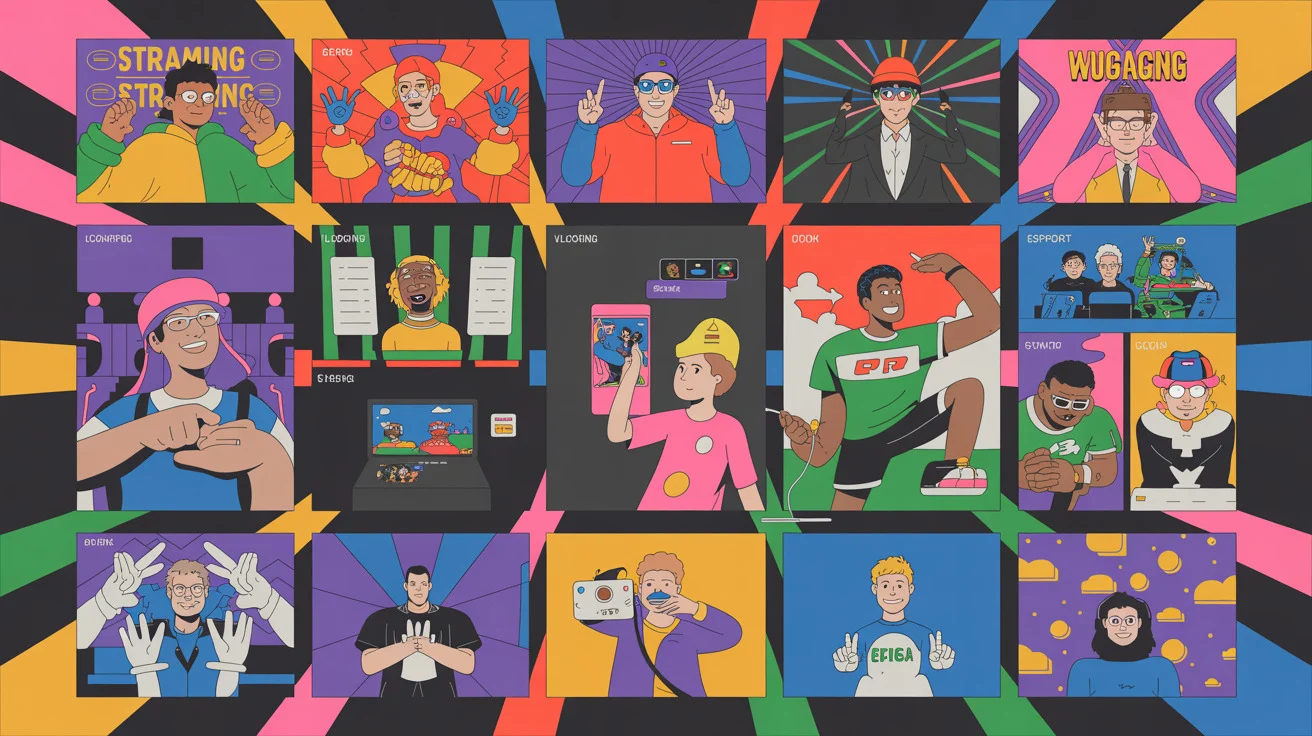
For creative streams or Just Chatting, use elegant overlay designs. These designs add a professional touch without hiding your personality. Cozy streamers use coffee and pastel themes to create a welcoming space for their community.
Specialized packages like Blades of Fire or Wuthering Waves can enhance your content. Your animations should feel like part of the game’s world.
Color Theory and Visual Consistency
Colors in your animations are more than just looks. They affect how viewers feel. Warm colors like red and orange are great for exciting streams. Cool colors like blue and purple are better for calm, focused content.
Keeping your stream’s look consistent helps build your brand. Viewers should recognize your stream from a thumbnail. This consistency should be in your overlays, alerts, and social media.
Use a main color palette of 2-3 colors with 1-2 accent colors. This keeps your stream looking good while adding variety. Many streamers use style guides to keep their look consistent as they grow.
Animation Complexity vs. Stream Performance
While cool animations are great, they can slow down your stream. Complex animations need more power and can cause lag. Always test new animations before streaming to avoid problems.
Think about your setup when choosing animations. Simple animations are better for single PC setups. Always test new animations before streaming to make sure they work well.
| Animation Complexity | Recommended Setup | Performance Impact | Best For |
|---|---|---|---|
| Simple (Static with minor movements) | Single PC, entry-level | Minimal | New streamers, gameplay focus |
| Moderate (Animated elements, transitions) | Mid-range PC or dual setup | Low-Medium | Established channels, variety content |
| Complex (Particle effects, 3D elements) | High-end PC or dual PC setup | Medium-High | Professional streams, special events |
| Interactive (Viewer-triggered animations) | Dual PC setup with dedicated resources | High | Full-time streamers, high engagement channels |
Finding the right balance between looks and performance is key. Many free twitch overlays are optimized for performance. If you want something unique, consider working with talented designers who create custom animations.
Technical Considerations for Stream Animations
While looks are important, the technical side of your stream animations is key. They must run smoothly without lag or compatibility problems. Let’s explore the technical aspects that make your animations shine.
File Formats and Optimization
Choosing the right file format for your animations is vital. It affects both how they look and how well they perform.
GIF vs. WebM vs. MOV
| Format | Pros | Cons | Best For |
|---|---|---|---|
| GIF | Universal compatibility, simple to implement | Larger file sizes, limited color palette | Simple animations, wide compatibility needs |
| WebM | Excellent compression, transparency support | Not supported by all software | Complex animations where file size matters |
| MOV | High quality, alpha channel support | Larger file sizes, higher resource usage | Premium alerts, transitions with quality focus |
I suggest WebM for most streamers. It balances quality and performance well. It’s great for overlays and alerts because of its transparency.
Size and Resolution Balancing
Animation file size affects your stream’s performance. For the best results:
- Keep alert animations under 2MB when possible
- Match animation resolution to your output resolution (typically 1080p)
- Use transparent backgrounds instead of full-frame animations
Keep it simple for viewers on mobile devices. They might struggle with complex animations.
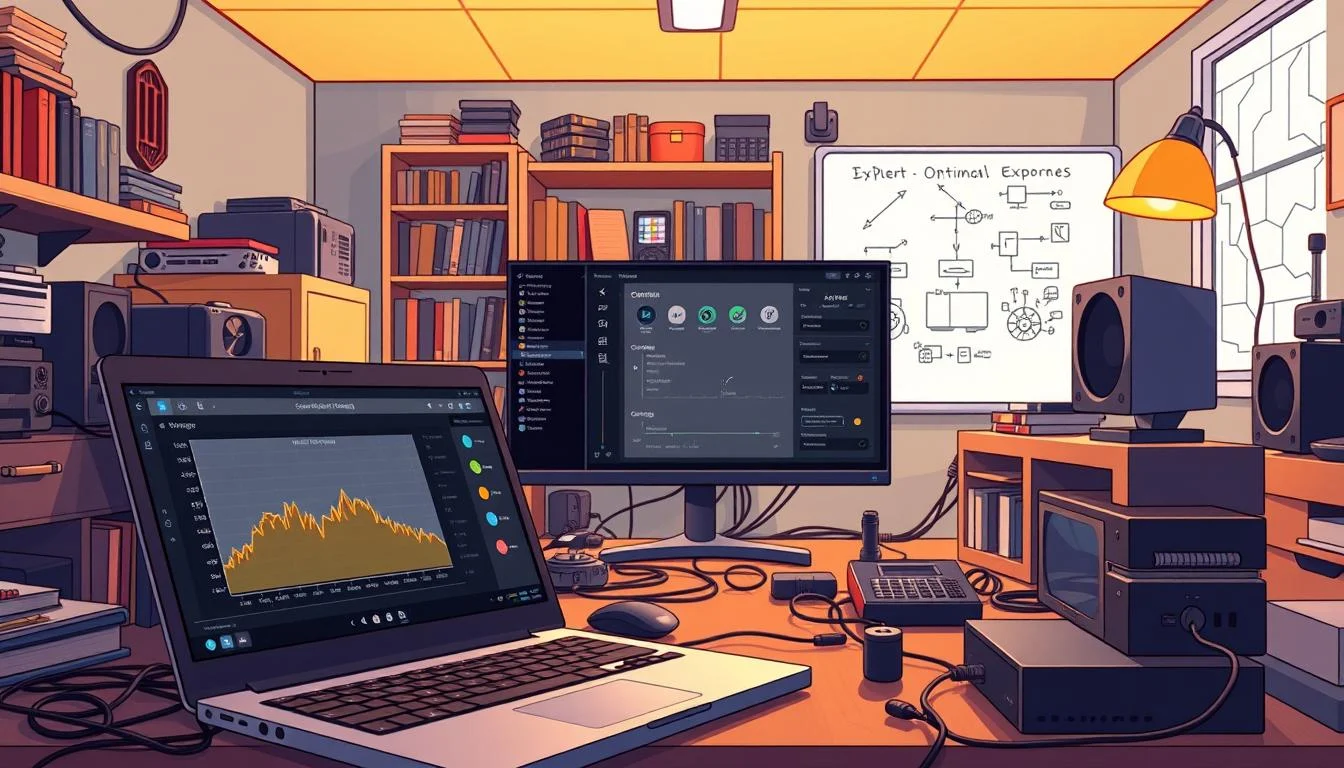
Performance Impact on Your Streaming Setup
Animations use system resources that could improve game performance or stream quality. Consider these factors when adding animations:
Each animation increases CPU usage, more so with complex designs. This is critical if you’re gaming and streaming from the same PC.
Pre-loading animations in your software can prevent stuttering. Most tools like OBS Studio and Streamlabs have this feature.
If you have limited hardware, use fewer animations and simpler designs. Viewers will appreciate a smooth stream more than flashy animations that cause problems.
Compatibility with OBS, Streamlabs, and XSplit
Your animations must work well with your chosen streaming software. You can use your OWN3D stream overlay package on all platforms (Twitch, YouTube, Facebook, Trovo, and more) with popular software like OBS Studio, StreamElements, Twitch Studio, XSplit, or Lightstream.
For OBS Studio users, adding animations involves creating a scene and adding sources. Here’s a quick guide:
- Create a new scene in OBS
- Add a “Media Source” for animations
- Configure the source to loop if needed
- Position your animation within your layout
Streamlabs has easy animation integration with its Alert Box feature. XSplit offers similar functionality through its widgets. Each platform supports standard animation formats.
If you’re having trouble with technical setup, consider hiring a professional freelancer to set up your animations perfectly the first time. They can make sure your animations work well with your software.
When troubleshooting, start by checking file format support. If animations aren’t showing right, try converting them to GIF before looking for more complex solutions.
Finding Quality Animations for Streamers
Finding the right animations for your stream is key. It’s about quality, cost, and making it your own. As your channel grows, so will your visual needs. I’ve looked into the animation market a lot. I can help you find what fits your budget and stage.

Free Resources and Templates
For new streamers, free resources are a big help. Sites like StreamElements and Streamlabs have basic templates. These free stream overlays include alerts and transitions to improve your stream.
Free options might not be unique, but they’re a good start. Look at community sites where designers share their work. Many also offer free samples to show their style.
Custom-Made Professional Designs
As your channel grows, you need to stand out. Custom animations that fit your brand make your stream memorable. There are two ways to get professional designs:
Working with Freelance Designers
Working with a designer lets you control your stream’s look. Tell them about your brand, colors, and the feelings you want. Highly sought-after artists will get your vision and make it unique.
Ready to make your stream look amazing? Freelance designers are ready to create custom animations for your brand.
Ready-to-Use Premium Packages
Premium overlay packages offer quality fast. Services like Nerd or Die have all-in-one bundles for alerts and transitions.
With a premium subscription, you get access to many designs. For example, Spellbox Subscription has over 700 overlays and more, with new stuff every week. These packages let you customize while saving time.
When to Invest in Premium Animations
Knowing when to upgrade is key for growth. Start with premium animations when you’re streaming regularly and have a small community. Professional visuals make a big difference.
Invest in better animations when you start making money. It can help keep viewers and increase subscriptions. Your visuals are even more important when looking for sponsorships.
Don’t feel overwhelmed if we offered too many choices. Start with what you need and upgrade as you grow.
Setting Up Your Animations in Popular Streaming Software
Setting up animations in your streaming software can seem hard at first. But, with the right help, it’s actually quite easy. Each platform has its own way to add overlays, alerts, and transitions. We’ll show you how to make your animations work well on the most popular software.

OBS Studio Implementation Guide
OBS Studio is a top choice for streamers because of its flexibility and strong features. Here’s how to add animations to your stream in OBS:
1. Start OBS and create a new scene or use the default one (right-click to rename it if needed).
2. Click the plus icon in the “Sources” area and choose “Media Source.”
3. Name your source something clear like “Stream Overlay” and click “OK.”
4. In the properties window, click “Browse” and find your downloaded and unzipped overlay files.
5. Make sure to check the “Loop” option so your animation keeps playing.
6. Move the overlay in the preview window to adjust its position.
To set up animated alerts, connect your streaming account through the OBS browser source. This lets follower notifications and other events trigger your custom animations automatically while streaming on Twitch.
Streamlabs Integration Steps
Streamlabs is great for beginners because it’s easy to use and works with all major streaming platforms. Here’s how to set up your animations:
1. Log into your Streamlabs account and go to the Dashboard.
2. Choose “Alert Box” from the left sidebar to customize notification animations.
3. Upload your custom animation files in the right sections (follows, subscriptions, donations).
4. For overlay elements, go to your Streamlabs OBS and add a new “Browser Source.”
5. Copy the widget URL from your Streamlabs dashboard and paste it into the Browser Source properties.
Streamlabs is excellent at managing animated alerts with its easy-to-use interface. If you need help creating custom animations that match your brand, consider hiring a professional designer who specializes in stream graphics.
StreamElements and Other Platforms
StreamElements is similar to Streamlabs but offers different customization options:
1. Log into your StreamElements dashboard and select “Overlays.”
2. Create a new overlay or edit an existing one.
3. Add widgets for alerts, labels, or custom elements.
4. Upload your animation files through the right widget settings.
5. Copy the overlay URL and add it as a Browser Source in your broadcasting software.
| Platform | Best For | Animation Support | Ease of Use |
|---|---|---|---|
| OBS Studio | Advanced customization | All formats with manual setup | Moderate |
| Streamlabs | Beginners and quick setup | Integrated alert system | High |
| StreamElements | Cloud-based workflows | Extensive template library | High |
| Twitch Studio | Twitch-exclusive streaming | Basic animations | Very High |
Taking Your Stream to the Next Level with Advanced Animation Techniques
Popular streamers often use advanced animation techniques to stand out. After setting up your basic streaming gear, it’s time to learn more complex strategies. These can make your channel unforgettable for your viewers.
Advanced animations do more than just look good. They create a professional atmosphere that keeps viewers coming back. With customization, you can make your stream unique and stand out in a crowded space.
- Advanced Live Production: easily control your favorite tools and platforms.
- 32 Customizable LCD Keys: instantly trigger unlimited actions with a tap.
- Powerful Integrations: Elgato 4KCU, OBS, Twitch, YouTube, Twitter, Discord, Spotify, Philips Hue, vMix, VoiceMod, and mo…
Interactive Elements and Viewer Engagement
The best streams turn viewers into active participants with interactive animations. When your overlays react to viewer actions, it creates a two-way experience. This builds community loyalty.
Try animations that respond to channel point redemptions, chat commands, or subscription milestones. For example, viewers can spend points to trigger animations that “raid” your webcam. Or, a special command can launch a custom celebration effect.These moments are memorable and encourage viewers to participate. It turns your stream into an interactive experience where everyone feels involved.
Seasonal and Special Event Themes
Keeping your visuals fresh keeps viewers interested. Change your animations to match seasons, holidays, game launches, or channel milestones. This shows you pay attention to detail and prevents visual fatigue.
For Halloween, use spooky elements and sounds. During a game launch week, match your overlays to the new game’s aesthetic. For your channel anniversary, deploy special animations that celebrate your journey.
These changes show your channel is active and evolving. They also give you a chance to refresh your look without losing your brand. Viewers appreciate these touches and often come back to see your seasonal changes.
Animation Scheduling and Variety
Strategic animation scheduling keeps your stream visually interesting. Use different animations for different parts of your broadcast. This enhances the viewer experience.
Start with a professional scene to engage with your Twitch fans before you begin. End with a well-designed scene to say goodbye to your chat properly.
Use unique intermission banners for different stream events. This makes your channel look more professional and shows you care about every detail. Smooth transitions between scenes make your stream feel polished.
The table below shows how different animation strategies can improve your stream:
| Stream Segment | Animation Type | Viewer Benefit | Implementation Difficulty |
|---|---|---|---|
| Stream Start | Countdown with animated elements | Creates anticipation | Medium |
| Game Transitions | Themed scene changes | Maintains visual interest | Medium-High |
| Viewer Milestones | Progressive animations | Celebrates community growth | High |
| Stream Ending | Recap animations with calls to action | Encourages return visits | Medium |
| Special Events | Custom themed package | Creates memorable experiences | Very High |
These advanced techniques build on the basics and offer unique ways to engage your community. The best streamers see animations as powerful tools for entertainment and engagement.
Need help with these advanced techniques? Expert freelancers can create custom interactive elements for your setup. They deliver a consistent package across all streaming platforms.
Investing in advanced animations makes your stream look professional. The elements we’ve discussed can turn your channel into a polished entertainment destination.
Conclusion: Elevate Your Streaming Presence with Quality Animations
In this guide, we’ve shown how animations can make your live stream better. Quality alerts, transitions, and overlays are more than just looks. They make your stream more appealing and keep viewers watching.
Streamers who use great animations stand out on Twitch and Trovo. Your webcam, alert animations, and transitions make your stream unforgettable. This keeps people coming back for more.
Creating a visual identity is key. Use custom Twitch banners, panels, and a matching profile picture. This makes your channel look consistent and strengthens your brand.
Setting up animations in OBS, Streamlabs, or other platforms might seem hard. But, the improvement in your stream’s look is worth it.
The streaming world is getting more crowded. Your visual presentation is more important than ever. Good stream design makes viewers feel welcome and comfortable.
Even small steps can make a big difference. Quality animations will make your stream stand out. Your viewers will notice, and your channel will benefit.
🛠️ Your Stream Graphics Are Holding You Back — Upgrade With a Pro Animator Now!
FAQ
For “Animations for Streamers Twitch Stream Overlays: Animated Alerts & Designs”
Q: How can I find a high-quality overlay package for my Twitch stream?
A: To find a high-quality overlay package for your Twitch stream, you can explore dedicated marketplaces like Own3d, Nerd or Die, and StreamElements. These platforms offer both free stream overlays and premium options with animated alerts & designs. Look for packages that include essential elements like alerts, transitions, scenes, and panels to enhance your stream with a cohesive look. The best overlay packages provide customization options to match your branding while maintaining a professional look for your stream.
Q: How do I know if stream overlays work with my setup?
A: Most modern stream overlays are designed to be compatible with all major streaming tools like OBS Studio, Streamlabs, and XSplit. Before purchasing, check the product description to confirm compatibility with your specific broadcasting software. Quality overlay makers ensure their products work seamlessly with popular broadcasting software. If you’re using a less common platform, reach out to the creator directly to confirm compatibility. Most overlay packages include installation instructions to help you integrate them smoothly into your existing setup.
- 15 Customizable LCD Keys: instantly control your apps, tools and platforms.
- One-Touch Operation: trigger single or multiple actions, launch social posts, adjust audio, mute mic, turn on lights, an…
- Visual Feedback: know that your command has been executed.
Q: What animation for streamers services should I consider for my live stream?
A: For your live stream, consider animation services from established providers like Own3d, Nerd or Die, and Streamlabs. These services offer animated stream overlays, alerts, transitions, and other visual elements that can significantly enhance your streaming experience. Some services provide customizable templates, while others offer bespoke designs tailored to your brand. When selecting a service, look for those offering regular updates, responsive customer support, and designs that work across platforms like Twitch and YouTube to maximize your investment.
Q: As a content creator, what elements should my stream overlay include?
A: As a content creator looking to enhance your stream, your overlay should include several key elements: webcam frames to highlight your face, animated alerts for donations and subscriptions, lower thirds for important information, scene transitions, and stream starting soon screens. For creators on Twitch specifically, you might also want branded panels, emotes, and subscriber badges for a cohesive look. Choose elements that match your content style while keeping the viewer experience clean—avoid cluttering the screen with too many animations that might distract from your content.
Q: Where can I find free stream overlays that still look professional?
A: You can find free overlays from platforms like StreamElements, Streamlabs, and even directly from OBS. Many popular content creators also release free overlay packages to support new streamers. While free options may have fewer animations and customization options than premium packages, they can still give your stream a professional look. Look for free resources that include the essential elements like alerts, scenes, and panels. Some platforms offer basic free packages with the option to upgrade to premium designs as your channel grows.
Q: How do Twitch overlays and alerts improve my streaming experience?
A: Twitch overlays and alerts dramatically improve your streaming experience by adding a professional and branded look to your content. They help you acknowledge viewer interactions through animated notifications for follows, subscriptions, and donations, creating memorable moments for your audience. Well-designed overlays organize information on screen, making your stream easier to watch while showcasing your personality. From a technical perspective, they provide structure to your broadcast, making transitions between games or activities smoother and more engaging for viewers, ultimately helping you build a more recognizable brand on the platform.
- Tactile Control, Visual Feedback: LCD keys, touch strip, and dials for audio, video, lighting, and more. Know that your …
- Fully Customizable: Use as an audio mixer, studio controller, production console, etc.
- Multi Actions, Smart Profiles: trigger multiple actions at once or sequentially, automatically switch between interface …
Q: Can I customize an overlay from Own3d or similar providers to match my branding?
A: Yes, most overlay packages from Own3d and similar providers are designed to be customizable to match your unique branding. Premium packages typically include editable source files (like PSD or After Effects files) that allow you to modify colors, text, and sometimes animations to align with your channel’s aesthetic. Many providers also offer online customization tools where you can adjust elements without needing design software. When selecting an overlay package, check whether it includes source files if deep customization is important to you. Some providers even offer customization services for an additional fee if you need help making specific changes.
Q: How do I install animated stream overlays in broadcasting software like OBS Studio?
A: Installing animated stream overlays in tools like OBS Studio is typically straightforward. For static images, add an Image source in OBS and browse to your overlay file. For animations, you’ll usually add either a Browser Source (for web-based animations) or a Media Source (for video files). Each overlay package should come with specific installation instructions, but generally you’ll need to: create a new scene collection in OBS, add your game/camera sources, then layer your overlay elements on top. For alerts and interactive elements, you’ll need to copy URLs from your alert service (like StreamElements or Streamlabs) into Browser Sources. Most premium overlays include detailed setup guides specific to popular broadcasting software.
Related Articles:
- How to Make Animation for Kids? Animation Basics: Animate with Stop Motion
- Top Strategies for Using Animated GIFs to Boost Social Media Post and Engagement
- Effective Character Animation: Animate Characters & Animator Tools
- 3D Animation Character Rig : Skeletal Animation Explained
- NFT Animation: How to Animate & Make an Animated NFT
- How do VTubers Get Their Avatars? The Ultimate VTuber Avatar Guide
This post contains affiliate links, which means I may earn a commission if you make a purchase through these links. There is no additional charge to you! Thank you for supporting my blog so I can continue creating free content each week!








